The Connexium Web Client by 3CX is easy to use and combines all the features you need to effectively communicate, collaborate and connect with your colleagues, partners and customers directly from your browser or from the native Windows and macOS desktop application.
From this single interface, you can easily make calls, check the status of your colleagues, set up a video conference, and communicate with your customers via voice, live chat, WhatsApp messaging and SMS/MMS.
Let's get started: Log in
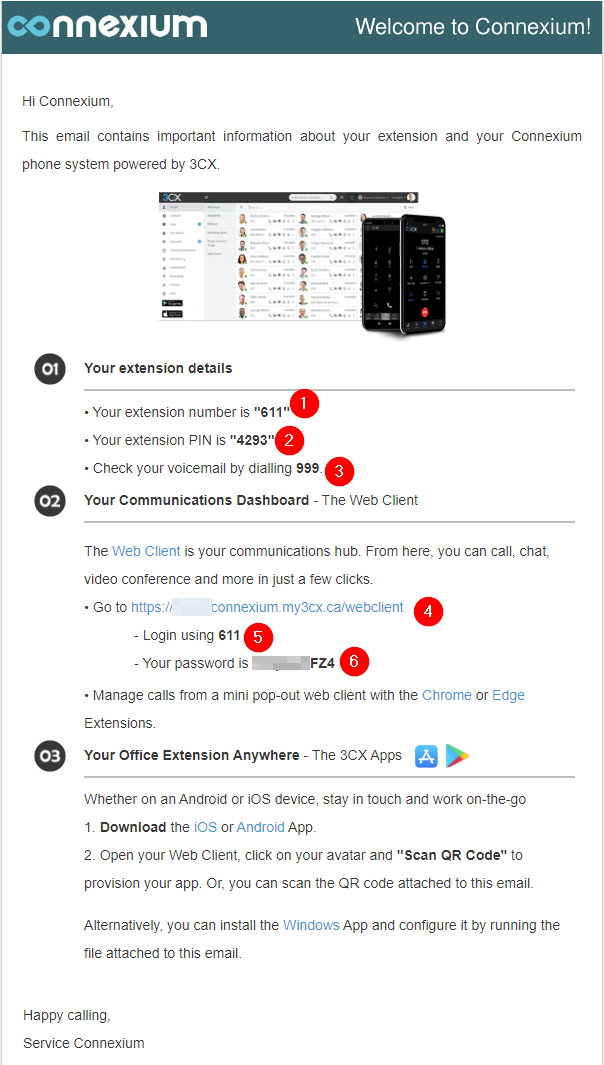
When creating your Connexium extension, you will receive an email with all the information to connect to your telephony system.
- This is your extension number for your phone system. This number allows you to make a direct call between co-workers.
- This is your voicemail personal identification number (PIN). In many cases, you will not need this number to identify yourself. This number is also used to activate your phone for the first time or if your company uses the Hotdesking feature
- This is the number to connect to your personal voicemail account if your extension has one.
- This is the link your company must use to connect to the Connexium web portal through 3CX.
- Your username is your extension number
- Your secure password that was automatically created by the system. It will be possible to change it.
The login page
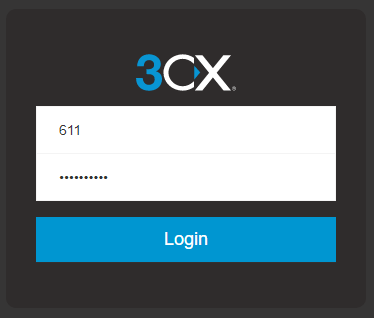
Enter your extension number and password
Welcome to your web portal
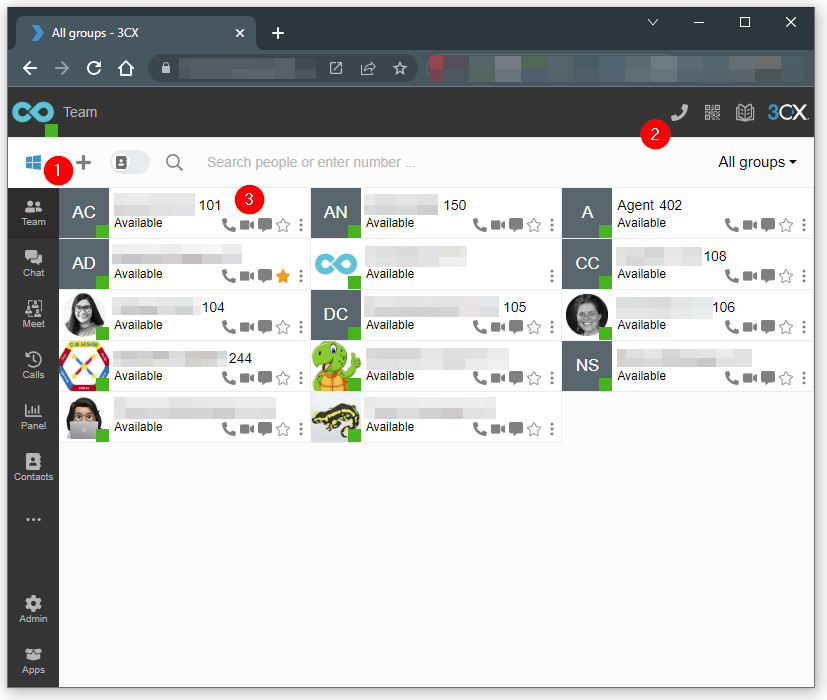
- You will see the Apple icon here when you are using a Mac computer. Click HERE to install the Connexium application by 3CX for your PC or MAC computer. More instructions at the bottom of this section.
- To make a call, click on the phone icon
- Here you will find the list of your colleagues
We will see in detail all the options of the web portal in the help section of the Connexium application for PC and MAC
Install the Connexium application by 3cx for your PC or MAC
The desktop application for Windows and macOS includes all the features of the web client but offers a more native experience.
To download the application:
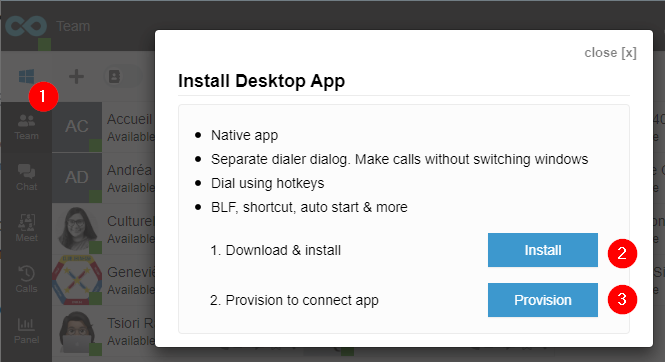
- Click on the Windows or macOS icon at the top of the side menu in the web client.
- Download the Desktop App and follow the installation steps,
- Once the application is installed, return to your Web Portal page in your web browser and click "Provision".
- Enable the option to always allow the 3CX application to open links for this application.
- And finally, click on Open 3CX Desktop App