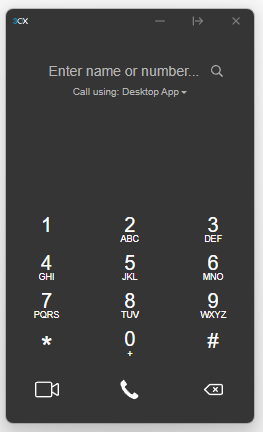
3cx Desktop application dialer
To ensure constant access to the Connexium Application call function via 3CX, you can configure the dialer so that it is always displayed in the foreground of your screen, even when you're working on other programs. Follow the steps below to activate this convenient feature.
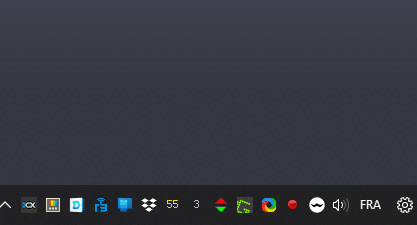
Step 1: Locate the 3CX icon in your system tray. The system tray is usually found at the bottom right corner of your screen, next to the clock.
Step 2: Right-click on the 3CX icon to bring up the context menu.
Step 3: From the context menu, select "Preferences".
Step 4: Within the Preferences menu, look for an option labelled "Keep dialer on top" or a similar phrase.
Step 5: Check or toggle this option to activate it. This will keep the dialer window visible and on top of all other windows, even when you switch to different programs.
Note: If you ever need to disable this feature, simply follow the steps again and uncheck or toggle off the "Keep dialer on top" option.
If you need any further assistance, please do not hesitate to contact our technical support team at Connexium.